How to import Android text messages to Apple
With the popularity of smartphones, many users may switch from Android phones to Apple phones. However, when switching mobile phone systems, how to import text messages from Android phones to Apple phones has become a common problem. This article will introduce in detail several feasible methods to help users successfully complete SMS migration.
1. Why do you need to import text messages?
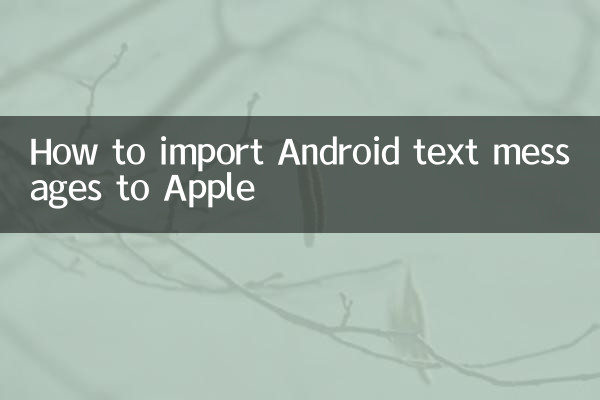
Text messages may contain important contact information, verification codes, transaction records, etc., which are indispensable in users' daily lives. Therefore, it is particularly important to retain this data when replacing mobile phones.
2. Several methods for importing Android text messages to Apple
Here are several common ways to import Android text messages to Apple phones:
| method | Operation steps | advantage | shortcoming |
|---|---|---|---|
| Using the Move to iOS app | 1. Download the “Move to iOS” app on your Android phone 2. Select “Transfer Data from Android Device” on the new iPhone 3. Follow the prompts to complete the migration | Official tool, easy to operate | Applies to initial setup phase only |
| Use third-party backup tools | 1. Use SMS Backup & Restore and other tools to back up text messages on your Android phone 2. Import backup files to iCloud or iTunes 3. Recover data on iPhone | Flexible and suitable for used iPhones | Requires additional tools and more steps |
| Transfer via SIM card | 1. Copy Android phone text messages to SIM card 2. Insert the SIM card into the iPhone 3. Import SIM card text messages on iPhone | No internet or computer required | Only a small number of text messages are supported and the formats may be incompatible |
3. Detailed operation steps
Method 1: Use the Move to iOS app
1. Open the Google Play Store on your Android phone, search and download the "Move to iOS" app.
2. After opening the app, click "Continue" and agree to the terms.
3. Complete the initial setup on the new iPhone until the "Apps & Data" interface appears and select "Transfer Data from Android Device".
4. Enter the code displayed on your iPhone on your Android phone, select "SMS" and start transferring.
Method 2: Use a third-party backup tool
1. Download and install the SMS Backup & Restore app on your Android phone.
2. Open the app, select the "Backup" function, and back up text messages as XML files.
3. Transfer the backup file to your computer or cloud storage (such as Google Drive).
4. Restore backup files via iCloud or iTunes on iPhone (other tools may be needed to convert the format).
Method 3: Transfer via SIM card
1. Open the SMS application on your Android phone, enter the settings option, and select "Export to SIM card".
2. Take out the SIM card from the Android phone and insert it into the iPhone.
3. Go to "Settings" > "Messages" > "SIM Card Information" on your iPhone and choose to import text messages.
4. Precautions
1.Back up data: Before operation, be sure to back up all important data on your Android phone to prevent loss.
2.network environment: When using the "Move to iOS" app, make sure both devices are in a stable Wi-Fi network environment.
3.compatibility: Some third-party tools may not be fully compatible with the iOS system. It is recommended to use official tools first.
5. Frequently Asked Questions
Q1: Will the order of text messages be messed up after the transfer?
A1: Under normal circumstances, the order of text messages will not be messed up, but some third-party tools may cause timestamps to be messed up. It is recommended to check before deleting the original data.
Q2: Can MMS messages be transferred?
A2: Most methods only support SMS messages. MMS messages may require additional tools or manual saving.
Q3: Will the text messages on the Android phone be deleted after the transfer?
A3: No, the transfer process is copying rather than cutting, and the original data will still be retained on the Android phone.
6. Summary
It is not difficult to import Android text messages to Apple phones. Users can choose the appropriate method according to their needs. The official tool "Move to iOS" is the easiest way, while third-party tools are more suitable for iPhone users who are already using it. No matter which method you choose, keeping your data secure is a top priority.

check the details

check the details